




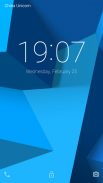


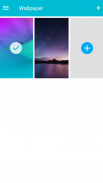
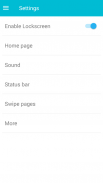
X Locker - Themes & Wallpapers

وصف لـX Locker - Themes & Wallpapers
A highly customizable DIY lock screen, you can select your favorite unlock effect and wallpaper to be displayed in your lock screen. With the fantastic unlock effects, your phone can be easily disguised as another device totally.
Features
✨ Abundant unlock effects and themes
Galaxy series: poping colors, ripple, lensflare, watercolors, geometric mosaic, etc.
LG: particle, crystal, dewdrop, pixelate, vector, etc.
Others: Slide to unlock, blinds, revolving glass, etc.
✨ Customizable lock screen wallpaper
You can set your favorite scenery or your family's photos as lock screen wallpaper, you can let the lock screen display system static wallpaper even live wallpaper directly. By default, the builtin wallpaper of current theme is used.
✨ Third party app notifications
Once you allow the notification permission, X Locker is able to display third party app notifications on lock screen, this is quick useful when you are using some chatting or social apps(like Facebook, Messenger, Twitter, WhatsApp, Wechat, etc.).
✨ Efficient shortcuts
You can add the most frequently used apps as lock screen shortcuts, and launch one of them with a simple swipe on the lock screen.
✨ Lock screen widgets
X Locker allow you to add widgets on the lock screen, the widgets will all be placed in left pages. Just swipe from left edge of lock screen to add the first widget.
✨ Security lock
Setup a Pin or Pattern lock to protect your privacy.
Permissions
- Device Administrator
With the permission we can turn off and lock the screen.
- Accessibility services
This app uses Accessibility services to display notification on the lock screen in pre-4.3 android version.
- Read Text Messages & Call History & Contacts
These permissions are used to display the unread messages and missed calls on the lock screen.
- Read Photos/Media/Files
With the permission we can pick background wallpaper from your photos and other image files.
- Access Storage
With the permission we can cache the remote images to local storage, which will improve the performace of app.
- Read Phone Status
With the permission we can automatically unlock the screen if there is an incoming call.
- Run at Startup
With the permission we can lock the screen as soon as boot completed, which will protect information for users.
- Draw over other apps
With the permission we can draw the lock screen.
Q & A
- How to uninstall X Locker
If you have activated X Locker as device administrator in order to use some features(Screen Auto Timeout, Double Tap to Turn Off Screen), when you try to uninstall X Locker, you will be told that you can not uninstall it because it is a device administrator. You need to deactivated device administrator first.
- How to deactivate device administrator
For most android phones, you can go to System Settings -> Security -> Device administrators, uncheck X Locker.
Also, you can deactivate directly within X Locker: go to X Locker Settings -> More -> Deactivate device administrator, tap on it.
- How to change lock screen wallpaper
In the drawer menu, tap on "Wallpaper" to open wallpaper settings page, you can add or apply/unapply wallpapers.
- How to enable app notification
In the drawer menu, tap on "Notification" to open notification settings page, and check the "Show apps notification".
If it is the first time to enable the app notification, you will be asked for notification permission, just allow the permission.
- How to setup security lock
Go to Settings -> More -> Security lock, select one of "None", "Pattern" and "PIN".
- How to open settings of a theme
Tap on the thumbnail of your local theme, you will be navigated to the details page of the theme. There will be a "Settings" icon on the toolbar(if the theme has).
Contact Us
Email to xlocker@126.com
شاشة القفل DIY عالية للتخصيص، يمكنك تحديد تأثير الخاص بك فتح المفضلة وخلفية ليتم عرضها في شاشة القفل. مع آثار فتح رائعة، والهاتف الخاص بك يمكن أن يكون مقنعا بسهولة كجهاز آخر تماما.
ميزات
✨ آثار فتح وفيرة والمواضيع
سلسلة غالاكسي: poping الألوان، تموج، عدسة مضيئة، الألوان المائية، فسيفساء هندسية، الخ
LG: الجسيمات، وضوح الشمس، قطرة الندى، تقطيع، ناقلات، الخ
آخرون: الانزلاق الى فتح، والستائر، التي تدور الزجاج، الخ
✨ خلفية شاشة القفل تخصيص
يمكنك تعيين مشهد المفضلة لديك أو صور عائلتك كخلفية شاشة القفل، يمكنك السماح للنظام شاشة القفل خلفية ثابتة حتى يعيش خلفية مباشرة. افتراضيا، يتم استخدام ورق الجدران مدمج للموضوع الحالي.
✨ إشعارات التطبيقات طرف ثالث
بمجرد السماح للإذن التنبيه، X الخزانة قادرة على عرض إشعارات التطبيقات طرف ثالث على قفل الشاشة، وهذا هو سريعة مفيدة عند استخدام بعض الدردشة أو التطبيقات الاجتماعية (مثل الفيسبوك، رسول، تويتر، ال WhatsApp، Wechat، وما إلى ذلك).
✨ اختصارات كفاءة
يمكنك إضافة التطبيقات الأكثر استخداما كما اختصارات شاشة القفل، وإطلاق واحد منهم مع انتقاد بسيط على شاشة القفل.
✨ أدوات قفل الشاشة
X الخزانة تسمح لك لإضافة الحاجيات على شاشة القفل، وسوف تكون جميع ضعت الحاجيات في صفحات اليسار. مجرد انتقاد من الحافة اليسرى للشاشة القفل لإضافة القطعة الأولى.
✨ قفل الأمان
إعداد دبوس أو نمط القفل لحماية خصوصيتك.
ضوابط
- مدير الجهاز
بإذن يمكننا إيقاف وقفل الشاشة.
- خدمات المعاقين
يستخدم هذا التطبيق خدمات الوصول إلى عرض الإعلام على قفل الشاشة في مرحلة ما قبل الإصدار 4.3 الروبوت.
- قراءة الرسائل النصية وسجل المكالمات وجهات الاتصال
وتستخدم هذه الأذونات لعرض الرسائل غير المقروءة والمكالمات الفائتة على شاشة القفل.
- اقرأ صور / الإعلام / الملفات
بإذن يمكننا اختيار ورق الجدران الخلفية من الصور الخاصة بك وغيرها من ملفات الصور.
- تخزين الوصول
بإذن يمكننا تخزين الصور عن بعد لتخزين المحلية، التي من شأنها تحسين الفهرسه من التطبيق.
- قراءة حالة الهاتف
بإذن يمكننا فتح الشاشة تلقائيا إذا كان هناك مكالمة واردة.
- تشغيل عند بدء التشغيل
بإذن يمكننا قفل الشاشة بمجرد الانتهاء التمهيد، التي من شأنها حماية المعلومات للمستخدمين.
- رسم على تطبيقات أخرى
بإذن يمكننا رسم شاشة القفل.
Q & A
- كيفية إلغاء تثبيت X الخزانة
إذا كنت قد قمت بتنشيط X الخزانة كمسؤول جهاز من أجل استخدام بعض الميزات (شاشة مهلة السيارات، انقر نقرا مزدوجا لإيقاف الشاشة)، عند محاولة إزالة تثبيت X الخزانة، سوف يقال لك أنه لا يمكن إلغاء تثبيت لأنه هو مدير الجهاز. تحتاج إلى مدير جهاز المعطل أولا.
- كيفية تعطيل مدير جهاز
بالنسبة لمعظم الهواتف الروبوت، يمكنك الذهاب إلى إعدادات النظام -> الأمن -> مشرفو الجهاز، قم بإلغاء X الخزانة.
أيضا، يمكنك إيقاف مباشرة داخل X الخزانة: اذهب إلى إعدادات الخزانة X -> المزيد -> إلغاء تنشيط مدير جهاز، انقر على ذلك.
- كيفية تغيير قفل الشاشة خلفية
في القائمة درج، اضغط على "خلفية" لفتح صفحة إعدادات ورق الجدران، يمكنك إضافة أو تطبيق / خلفيات إلغاء تطبيق.
- كيفية تمكين الإشعار التطبيق
في القائمة درج، اضغط على "إشعار" لفتح صفحة إعدادات الإخطار، والتحقق من "إخطار مشاهدة التطبيقات".
إذا كانت هذه هي المرة الأولى لتمكين الإعلام التطبيق، سوف يطلب منك للحصول على إذن الإخطار، فقط السماح للإذن.
- كيفية قفل أمان الإعداد
انتقل إلى إعدادات -> المزيد -> قفل الأمان، اختر واحدا من "لا شيء"، "نمط" و "PIN".
- كيفية فتح إعدادات موضوع
اضغط على الصورة المصغرة للموضوع المحلي، سوف أبحر إلى صفحة تفاصيل هذا الموضوع. سيكون هناك رمز "إعدادات" على شريط الأدوات (إذا كان الموضوع له).
اتصل بنا
ارسل إلى xlocker@126.com




























